The iOS8 comes with many great features and tricks for improving one’s mobile life. Unfortunately, most people don’t know most of these tricks and tools. Here are 10 of the best iOS8 tools which you probably didn’t even know existed.
1. Hide Photos
There’s a neat feature that hides your photos without deleting them. Tap and hold a photo in the Photos app and an option to “hide” will surface. You’ll be able to remove it from Collections, Moments and Years and keep it in the Hidden album. No one needs to know how many pictures of your cat you take on a daily basis.
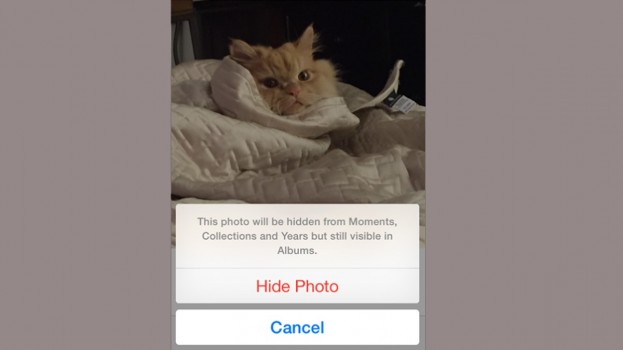
2. Mute Text Alerts From Specific People
iOS 8 gives you the option to mute alerts for text-message notifications from specific people. By choosing “Do Not Disturb” under “Details” in a conversation, it makes messages you don’t want others to see a little more inconspicuous. While this feature might be even better if it hid messages from the home screen all together, at least there’s a way to keep the volume down if you’re expecting an onset of texts from a certain someone throughout the day.
3. Credit Card Scanner
When you’re making a purchase via the Safari browser, you’ll be shown an option to Scan Credit Card, rather than having to manually type in details. The feature automatically appears above the keyboard. After selecting it, hold your credit card up to the field of frame (highlighted by the camera) and it will securely capture the information for you.
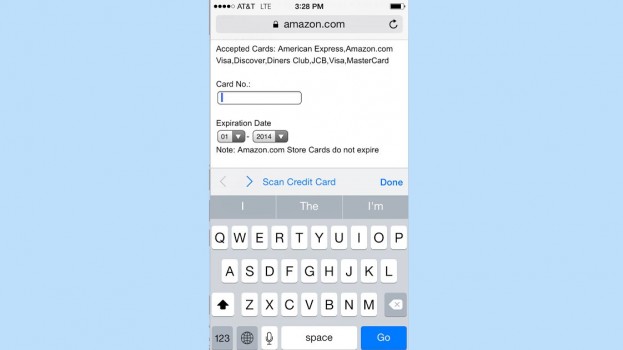
4. Dark, Grey Scale Mode
For those who want to give the device a vintage flare, visit General > Accessibility and turn on the Grayscale mode. Everything from the home screen to apps and email will be displayed in black and white.
5. Interactive Notifications
You no longer have to stop what you’re doing to respond to texts, email, calendar invitations, reminders and messages. A notification banner appears at the top of the screen and you can pull it down to respond. In fact, it’s easily one of the best new touches of iOS 8.
6. Medical ID
The new Health app has a Medical ID that can be accessed via the lock screen that lets anyone access your emergency contact information in case of, well, an emergency.
This means anyone that needs immediate access to your health information (or who they should call) can do so even if they don’t know your phone’s passcode.
7. Recover Deleted Photos
If you’ve accidentally deleted a photo, it’s possible to bring it back: there’s a new Recently Deleted album in the Photo app that stores deleted pictures for up to 30 days before they disappear for good.
8. Email Response Notifications
If you’re expecting an important response to an email, you can set it up to alert you when it rolls in. Visit your inbox, swipe an email to the left, select More > Notify Me to get alerts when anyone responds to the email thread.
9. Battery Monitoring Feature
While the battery monitoring feature has been widely reported at this point, it’s with good reason: the tool gives a percentage breakdown of what apps are killing your battery life most. To identify which apps you should close when not in use, visit General > Usage > Battery Usage. This small step could add a few hours of extra battery life to your day.
10. Multitasking With Email Drafts
If you’re in the middle of an email, but want to go back to reading your inbox, you can hold the top of the message and drag down (but don’t put your finger too high on the screen or the notifications tab will appear). You can do this with multiple drafts, too. Double tap the minimised draft at the bottom to see all of them at once — this makes them appear in a carousel view, similar to how it looks with Safari tabs in iOS 8 — and proceed to open or delete them with taps and swipes.
Curated from Mashable

